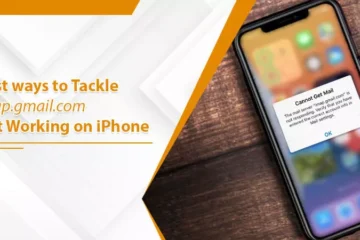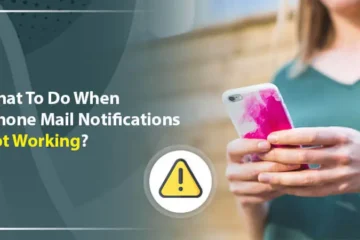Why is My iPhone Email Not Updating? [Solved]
![Why is My iPhone Email Not Updating? [Solved]](https://www.emailtechnicalsupport.us/blog/wp-content/uploads/2022/05/7-Effective-Ways-To-Fix-iPhone-Email-Not-Updating-Issue.webp)
Apple is world-famous for its online services and consumer electronics. Apple provides a wide range of products like the iPhone, iWatch, iPad, Macbooks, PCs, etc. The most used Apple product is the iPhone because it is handy and easy to operate. But the iPhone users face some problems while using it. They said their iPhone email not working or iPhone email not updating automatically. It creates problems like it can’t receive new emails. There can be various causes behind this problem.
This blog will tell you the possible reasons for the error and provide the methods to fix the issue. Let’s start with the causes.
Causes for iPhone Email Not Updating
You can get this issue due to different causes. Let’s understand the significant reasons for this, which will help you get a reasonable idea about the problem.
- Internet Issue:- It can be the most common cause of the problem. When your iPhone receives bad quality internet, your email doesn’t respond to new messages. Thus, it will not update your email automatically.
- Notifications Issue:- The iPhone feature of notifying you whenever you get a new email is a notification feature. Whenever the notification features get turned off, your device will not show you any email updates. Thus, your device will use an older version, and you can’t receive any new emails.
- Fetching New Data Option is Off:- When the fetching new data option is off, then your iPhone email will not update new messages. It might be turned off accidentally.
After considering the reasons, let’s move towards the solution that can help you resolve the issue of email not updating your iPhone.
How to Resolve iPhone Email Not Updating?
Fixing the iPhone email issue is an easy task. But before fixing it, you can restart your iPhone/iPad to get rid of it. If it doesn’t operate, we hope these methods will help you.
Method 1: Check Your Internet Connection
The first step to resolving this issue is to check your internet connection. Make sure that your iPhone is connected to good Wi-Fi or cellular data. If your iPhone is connected, turn the data off and reopen it again. But, if your iPhone still faces the same, you can reset your network by the following steps:
- Firstly, tap on the Settings option.
- Secondly, go to the General tab.
- Now, tap on the Reset option.
- At last, choose the Reset Network Settings.
By this procedure, you can reset your Wi-Fi networks and passwords, VPN and APN settings, and cellular settings. But after resetting the network settings, you can’t fix the issue, then try the next method.
Method 2: Perform a Manual Refresh
If the internet is connected correctly, then you can perform a manual refresh to your iPhone email. To refresh the email’s inbox, drag your finger down until the reloading wheel appears, then release it. When you refresh your email, you can get rid of your issue. It also reconnects your email to the servers, which will fetch new emails in the inbox.
Method 3: Enable Mail Notification When iPhone Email not Updating
When the notification feature is disabled in your iPhone, your iPhone emails face this issue. Due to this, you can’t get any new email updates. Thus, you encounter the Email not updating on the iPhone issue. So turn the notification on by the following steps:
- Firstly, tap on iPhone Settings.
- Secondly, choose the Notifications options.
- Now, you have to tap on the Allow Notifications option.
- Finally, your notification feature is ON now.
Method 4: Check Your Fetch New Data in Enable
When the Fetch New Data is disabled, your iPhone will not update your emails. So you have to enable it to fix the iPhone email not updating issue. Here’s how:
- Firstly, proceed to the Settings on your iPhone.
- Secondly, choose the Accounts & Passwords option.
- After that, choose the Fetch New Data option to choose a setting like Automatically or Manually.
- You can also choose a schedule for fetching new data.
Method 5: Enable Background App Refresh
You can fix the iPhone email not updating issue by enabling the background app refresh. Follow the steps to enable it:
- Navigate to the Settings.
- Then, tap on the General option.
- After that, you have to choose the Background App Refresh option.
- Here, if it is OFF, then turn it ON.
- At last, check for the issue.
Method 6: Remove and Re-Add Account
If you can’t fix the issue after following the above method, then remove and re-add the account. By performing this, you can fix the iPhone email not updating issue, which causes by the faulty and corrupted configuration. Here’s how to do it:
- Go to the Settings and
- Tap on Mail.
- Then, heads toward the Accounts option.
- Now, tap on Delete Account.
- Once done, then return to the Accounts Page.
- Then, tap on the Add Account option to re-add the account.
- Once you re-log into the account, check for the issue is resolved or not.
If the issue doesn’t resolve, then follow the next method.
Method 7: Uninstall and Re-install the Mail App
If none of the above methods can help you, then you can uninstall and reinstall the Mail app. By doing this, you will have to set up the Mail account from the begging that helps you fix the iPhone email not updating problem. Following are the steps:
- Go to the Settings>> General.
- Then, pick the iPhone Storage option.
- After that, choose Mail and then the Delete App option to remove the Mail app.
- Now, download and install the Mail app from Apple App Store.
- Enter the Sign-in details, email address, and password.
- You can also add any additional accounts from Settings>>Mail>>Accounts>>Add Accounts.
Wrapping Up
That’s all. We are at the end of our blog. This blog provides you with the best techniques to fix the iPhone email not updating. We also mention the causes which are responsible for the error. If, after following the above information, the error persists, then you can contact our Email Technical Support experts to get a better solution.