Receiving Duplicate Emails in Outlook | Fix It in 3 Steps
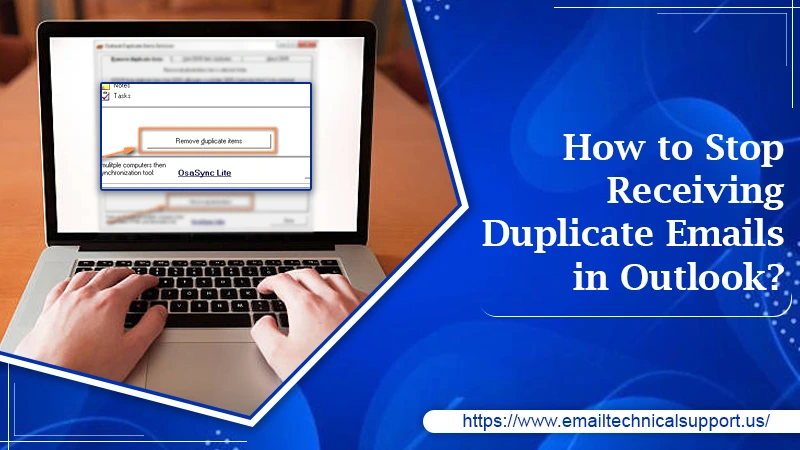
Have you come across a strange error in Microsoft Outlook related to receiving duplicate emails in Outlook inbox folder? Well, that’s a pretty common issue with most MS Outlook users. What’s more frustrating is, it messes up your inbox and requires you to take an immediate step to stop outlook from receiving duplicate emails. If you have been trying to solve the issue but can’t, then fortunately you have landed on the right page. This guide covers 3 quick steps that you can use to remove duplicate emails hassle-free without any formal training. Let’s get started.
Why Are You Receiving Duplicate Emails In Outlook?
There could be several reasons that trigger duplicate emails to be delivered in your Outlook inbox. Let’s have a look at all of them.
- Multiple POP3 Outlook accounts for the same profile
The high probability is you might have created multiple Outlook accounts for a single profile. For your convenience, you might have set your professional and personal outlook email account together which works at a single place but for different purposes. In several instances, it becomes a reason for a single email box getting created twice which further leads to receiving duplicate emails in Outlook.
- Incorrect Rules settings
Incorrect Rules lead to creating duplicate email data in the Outlook mailbox. Rectify the issue by reconfiguring the appropriate Rules.
- Corrupted email received
Another issue could be receiving multiple duplicate copies in outlook which further triggers a corrupted email issue. The problem has been generally been in Outlook 2010, 2013, and Outlook 2016. It may also occur in both, sent or receive folder. However, fixing it would require you to contact the IT administrator.
- Avoid syncing Outlook on many devices
However, as a standard practice, many users try to access Outlook through multiple devices. That’s not a problem though, but having multiple accounts like this may create a duplicate copy issue in outlook. Also, you need to fix it by removing the duplicate emails individually.
- Misconfigured Outlook settings
You might have enabled the “Leave a copy of the message on server” settings in Outlook Account settings. You can also fix it by simply navigating the Accounts ad deactivate the settings.
- Importing PST files to the existing Outlook profile
Although PST files in Outlook are used to backup or export the data. While importing the files back from PST, the users sometimes get those files in the same Outlook profile, hence end up creating duplicates of the mailbox data.
How To Stop Duplicate Emails in Outlook?
Now as you are well aware of the reasons that lead to multiple copies in Outlook, it’s time to get rid of them.
Step 1. Make sure only one instance is running
- Firstly, launch Outlook.
- Right-click on the Taskbar and then click Start Task Manager.
- Visit the Processes tab.
- Next, choose the Image name column to sort all processes alphabetically.
- Check if the list consists of outlook.exe more than once. If yes, then most likely you may receive a duplicate email.
- Rectify the settings, by right-click on Outlook.exe, click End task.
- Finally, click Yes on the confirmation window.
Step 2. Uncheck “Leave a copy of messages on server”
- Open MS outlook.
- Next, click the Tools tab and then choose Email Accounts.
- Select View or change existing email accounts and click Next.
- Click Change after selecting a troubling email account from the list.
- Now click the More Settings button and then hit Advanced.
- On the next screen, uncheck the checkbox that says “Leave a copy of messages on server” and also click OK to confirm the settings.
Step 3. Choose one of the two POP3 Outlook accounts
- First of all, launch Microsoft Outlook.
- Then go to the Tools section.
- Click the option Send or Receive settings and then hit Define Send or Receive groups.
- Now double-click the group in order to open the accounts.
- You should select any one of the two accounts and uncheck the box adjacent to Receive mail items.
Still, receiving duplicate emails in Outlook? Call Outlook support
After following these 3 quick steps, you should stop receiving duplicate emails in Outlook. However, if you still facing trouble or don’t want to invest time in dealing with the issue, then you may connect with Outlook email support experts for prompt resolution.


