How to Change Your Gmail Signature? Guide to Follow
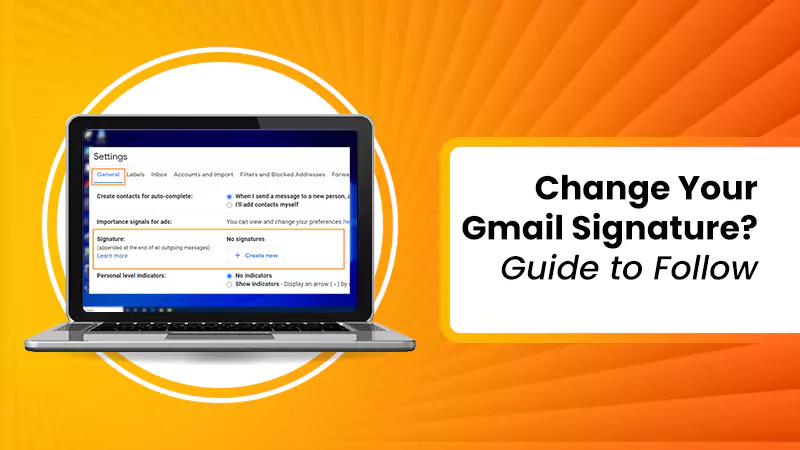
An email signature is a text that Gmail users use as their sign at the end of the message. Most of the time people want to change their email signature but many peoples don’t know how to change it. Here you will get the complete info on how to change your Gmail signature in an instant. It’s considered an important part of your personal branding. It offers the recipient essential details like job details, contact details, and other important information. With the Gmail system, users can easily create multiple email signatures, like for:
Multiple email signatures can help you choose what must appear at the bottom of your message. Many users need help with changing their Gmail Signature. This blog helps you know how to change your Gmail signature on a computer, Android, and iPhone.
How to Change Your Gmail Signature?
Small business owners and operators dedicate significant time to composing and responding to emails. At the conclusion of each email, it’s common to include a signature encompassing various details such as greetings, contact numbers, professional titles, or even a company logo.
Repetitively typing this information can be both monotonous and time-intensive. However, Gmail users can automatically incorporate this information using a signature.
No matter whether you are using an Android or iPhone, or a desktop computer to use Gmail, the process of changing a Gmail signature is straightforward. If you are wondering to change your Gmail signature on desktop, Android, as well as iOS apps, this guide can help you with the same. Explore the step-by-step process to learn how to change your Gmail signature on Android, iPhone, and computer.
How to Change Gmail Signature on Computer?
Facing problems changing your Gmail signature on a desktop or searching for answers to “how to change Gmail signature on a Computer?” Follow the steps listed below:
- Hit on the cog icon >> “See all settings” from the menu.
- Check the “General” settings as well.
- Find the “Signature” option by scrolling down.
- Hit on the “Create New” option.
- Enter the name of your signature >> Click on “Create”.
- Once you can check the signature name
- Now hit on the pencil icon and enter the text of your choice.
- You can even remove the name to create a new one by simply clicking on the trash icon.
- Enter the full signature in the box.
- You can even customize the signature using different fonts, italics, bold, etc.
- If you wish to add more signatures, you can proceed with the process by clicking on “Create New Button”.
- Go to “Signature defaults” to check details like “For new emails use”, “On reply/forward use”, etc.
- Choose the signatures for different categories through the drop-down menus.
- You can go with the option “insert signature before quoted text…”
- Once after completing all changes, click on the “Save” option from the bottom menu.
Now you might know how we can change your Gmail signature on a Computer or desktop. You just need to follow the above-listed steps to change the signature and start using it the way you want.
How to Change Gmail Signature on Android?
Most users who use email use built-in features. But few choose to download the app, but they don’t know how to change your Gmail signature on Android, the below steps can help you with the process.
- Open the app on the smartphone you use.
- Go to the menu and click on settings.
- Go to your account by login into it.
- If you wish to change the signature for all accounts, you need to follow the same process for all.
- Click on the Mobile signature option.
- Create the signature of your choice.
- Once you complete with all the information, click on the “Ok” or “Save” option to complete the signature process.
Follow the above steps to find out “how to change your Gmail signature on Android?” Once after changing the signature, you can use it in the way you want.
How to Change Your Gmail Signature on iPhone?
Wondering for change your Gmail signature on your iPhone? Login to your Gmail account for which you want to change the signature. iPhone signature is going to be different from the standard Gmail account.
Follow the below steps to change the Gmail signature on your iPhone.
- Open the Gmail app on your device.
- Click on the Menu option.
- Select “Settings” after scrolling down.
- You need to select the Gmail account for which you want to change your signature for.
- Click on “Settings” or Mobile Signature settings.
- Make all the essential changes to the signature.
- You can save the settings to complete the signature setting process.
Following the above steps can help you have an answer to “how to change gmail signature on iPhone?” By following a few easy steps, you can customize and update your signature to reflect your personal or professional information, saving you time and ensuring consistency in your email communications.
Ending Note
We hope this guide might help you to find out how to change your Gmail signature on iPhone, Android, as well as desktop. Changing your Gmail signature is a simple process that can be done on any device after following the proper steps.
Whether with desktop, Android, or iOS, just follow the above-listed steps and you are all set to go. You can add, update, and even remove the Gmail signature. You can enter essential details in your signature including your name, contact details, working position, etc.
We offer dedicated technical support and solutions for various email-related concerns, ensuring that you receive expert guidance and resolution. Whether you need help with setting up signatures, troubleshooting email problems, or understanding advanced email features, our email technical support team can assist you in navigating through any challenges.
FAQ’s:
Why can’t I change my Gmail signature?
There are a lot of causes that make you wonder why can’t I change my Gmail signature. These causes include:
- If you forget to add an email default signature.
- Changing Gmail composer to plaintext can result in a problem.
- If you had changed the composer to “No signature.”
- If the signatures don’t appear updated.
There are a lot more reasons why you can keep your Gmail signature the same.
How do I change my signature in Gmail 2023?
Changing your signature in Gmail 2023 is a simple process, which can be completed by following the above-mentioned steps. You can go through the steps as per the device you use whether is Android, iOS, or desktop.
How Can I fix my signature in the Gmail app?
You can easily fix your signature in the Gmail app by following the below steps:
- Open the email on the smartphone you use.
- Go to the settings.
- Locate the signature section.
- Ensure to make the necessary changes according to the above-provided steps.
How do I change my signature in Gmail on my phone?
You can modify your Gmail signature on Android and iPhone by following the below-listed steps:
- To change your Gmail signature on your phone,
- Open the Gmail app.
- Access the settings menu.
- Navigate to the signature settings.
- Ensure make the desired modifications.
- Save the updated signature following the steps provided in this blog.


