Setup Roadrunner Email Settings | TWC/Spectrum Email Setup

Roadrunner is an outstanding email service that is being used by millions of users in both their professional as well as personal world. Roadrunner service is basically provided by a popular communication-based company, Time Warner Cable (TWC) Internet Service Provider. But you can use the Roadrunner services only when you are a current user of TWC services, and Roadrunner email settings can help you to work efficiently.
Perform the below-mentioned steps to set up Roadrunner Email and configure Roadrunner Email settings in order to utilize one of the best emailing services. If you want any assistance, then you can dial the Roadrunner support number. Grab the finest opportunity to get help from the best technicians all over the World.
Effectual Steps to Setup Roadrunner Email Settings
If you want to access the Roadrunner email account on your Android device, then listed below are the necessary steps that you need to follow to access Time Warner Email.
- Firstly, you should open the Email app and enter your Roadrunner email address.
- Choose “Personal (POP3) “, and then type your Roadrunner password.
- Input the Incoming Server Settings.
- Username: You need to enter your full email address with @maine.rr.com included at the end (this will change based on your location. For example satx.rr.com or something else).
- Password: Provide your Roadrunner webmail password.
- Server: pop-server.maine.rr.com (this will change based on your location)
- Port: 110
- Security type: None
- Once this is done, input the Outgoing Server settings.
- Server: smtp-server.maine.rr.com (domain varies based on location).
- Port: 587 (May also be 25)
- Security type: None
- Require sign-in: Check
- Username: [email protected] (domain varies based on the location)
- Password: Your rr email password.
- Click on the “Next” option, and then tap on “Next” again.
- Next, enter your name in the “Your name” box. People who will receive emails from you will see this name.
- Click on “Next”. That’s it.
- If the above settings do not work then go for the following alternate server settings.
- Incoming server: pop-server.rr.com
- Outgoing server: smtp-server.rr.com
Once this has been set up you can now use your Roadrunner email account using your Android device.
Procedure to Manually Setup Roadrunner Email Settings
- Unlock the Applications tray, and click on “MyAccounts”.
- Select the “Add Account” option to add the account.
- Provide your full Roadrunner email address, including “@__.rr.com” domain name in all lowercase. And then type the Roadrunner password.
- Uncheck automatically configure the account.
- Then click on General Settings, and also check that information in all General Settings fields is correct. Make any necessary changes, and then choose OK to exit this menu.
- Tap on Incoming Server and POP mail server.
- Fill POP3 server- pop-server.si.rr.com -(*** si refers to Staten Island).
- Provide Port- 110 (995 can also be tried)
- Write down your username and your password<
- Uncheck the UseSecure server and Verify the certificate.
- This is the time to select the Outgoing server–
- And enter SMTP server- smtp-server.si.rr.com – (*** si refers to Staten Island only)
- Use Secure server unchecked
- Confirm certificate is unchecked or not. After that, enter port- 25 (*** Port 587 can also be used for outgoing if 25 does not work)
- Go to Other Settings and choose the length of time messages will be kept on the phone. (1 week, 2 weeks, 1 month, 2 months, Never Delete Messages)
- When it is over, hit on “OK” again to submit your email set-up.
How to Setup TimeWarner Email for IMAP and SMTP?
IMAP
- First of all, open your device and click on Accounts, and hit the Add button.
- Now, type your login credentials like Username and Password.
- Next, fix the IMAP Server as mail.twc.com and set the port as 993 for IMAP.
- Also, ensure that you are using the SSL/TLS security type.
- Check that the insecure port should be 143 and set the security type as None.
SMTP
- Mail.twc.com should be set as an SMTP server and select 587 as an outgoing SMTP port.
- Choose the security type as SSL/TLS.
- At last, click on OK to confirm the TimeWarner Email Setup.
Concluding Words
If you find any difficulty in following these steps, to fix the setup Roadrunner email then you can contact the Roadrunner customer number where experts will help you to perform Roadrunner Email Setup. You can reach out to Email Technical Support at any time. They are available for you 24*7.
Frequently Asked Questions(FAQs)
1. Why can’t I log into my Roadrunner email?
RoadRunner Email is one of the most popular emailing services. It not only offers you a host of useful features but also allows users to manage their multiple accounts. However, sometimes, you may not be able to login into the email account. This can be caused due to server down, poor Internet connection, or entering incorrect login credentials, etc.
2. What happened to the Roadrunner email?
If you are urgent send an email. After preparing it, you find that your Roadrunner email has stopped. You may wonder what to do and what are the causes of it. There are different reasons why the Roadrunner email must have stopped working. Firstly, it may be due to a server error. Hence, you may not be able to send the emails. Another reason can be an invalid entry of login credentials. You must have typed the wrong password. Also, ensure that your user ID is correct. There is also a chance that the Roadrunner email account must be locked or blocked. The Roadrunner email corrupts if a virus or malware invades our PC.
3. How do I reactivate my Roadrunner email?
You can also reactivate the account by fixing the various issues. These incidents login credentials; forgotten passwords; incompatibility of web browsers, or internet problems. For fixing login credentials problems, first, you need to enter the correct username or password. Hence, open the Roadrunner email and enter your credentials properly. Although if you have forgotten the password, then click on the option of forgot email password. Next, you’ll be taken to a new page and you will be asked to enter your cable modem ID (Mac address). You will be asked the verification questions. However, by answering it correctly, you’ll be allowed to reset the password. If this method works, you will also be able to login into your Roadrunner email account.
4. How do I change my RR email password?
Are you not able to login into your Roadrunner email account? Then, you need to check whether you have entered the correct password. However, there is a possibility that you must have forgotten it. To reset your password, open the official sign-in page. In the login credentials, you may see an option of “Forgot Email Password”. Now, click over it. Now you will be asked to enter your email address and cable modem ID (Mac address). Enter the required details and click on the submit button. Then, you’ll be asked security verification questions. You will have to answer the correct option from the drop-down menu. Post this, a random 8-digit number will be generated on your screen. Enter it, and you’ll be allowed to reset your password.
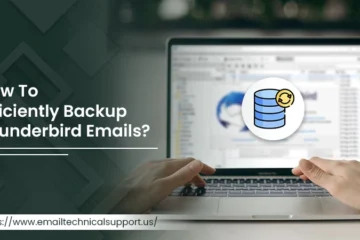
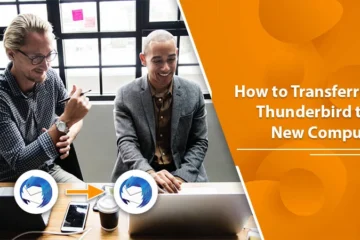
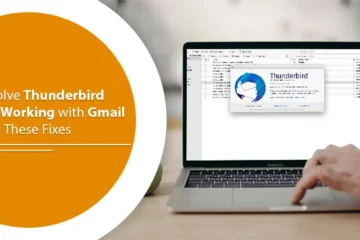
0 Comments