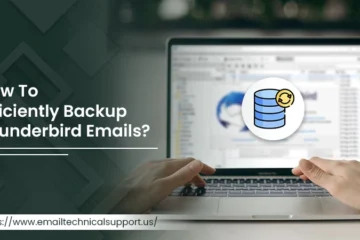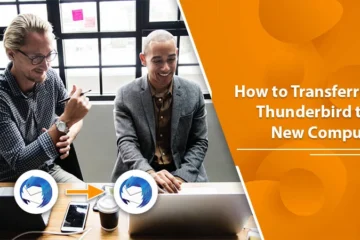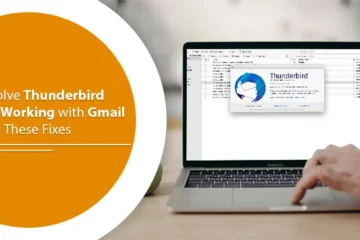Setup Yahoo Mail Account on Desktop, Mobile or Mac
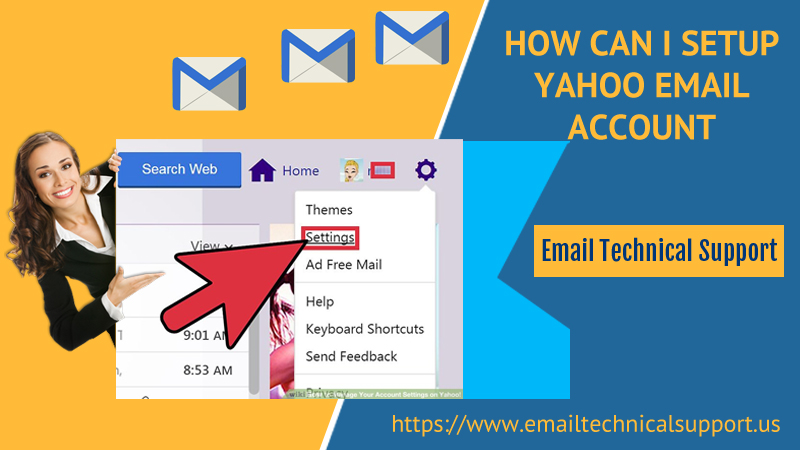
Yahoo mail is opted to be the best-secured platform to exchange data from anywhere around the world. The user simply needs to setup Yahoo email account either on the Sign-up website or Yahoo app with online status and can readily access it once the credentials are accepted.
It allows the user to send and receive free emails and with the same account, he/she can use messenger, flicker, etc. Read further to know how to create Yahoo mail account, features, and functions.
Also know: How to setup yahoo email with outlook
Steps to Setup Yahoo Mail on Desktop, Mobile or Mac
Here we have mentioned the detailed process to create a new Yahoo mail account that can be pursued on both desktop and mobile. Follow the procedure step by step for Yahoo email setup:
Setup Yahoo Email on Desktop
- Open your preferred browser and type www.yahoo.com. This will land you on Yahoo main page
- Click on Sign-in option located on the top right corner of the page (left of bell icon)
- Next, tap on Sign up placed at the bottom right side of the page
- Thereafter, fill in the correct account details such as name, email, password, contact no., birth date, and gender
- Now, tap ‘Continue’ button
- Next, click ‘Text me an Account Key’. This will allow Yahoo sends a code on the mentioned mobile number you entered before. (User can also choose call option)
- Retrieve the 5 digit verification code from the message box of your phone
- Type the security code in the blank box located at the center of the page
- Then, tap on Verify button
- After that, hit on ‘Let’s get started’ and you will be redirected to Yahoo main page
- Lastly, click on a ‘mail’ (purple envelope icon) placed at the top right corner. This will open your Yahoo inbox. Now you are ready to use it.
Setup Yahoo Mail on Mobile
- Go to Yahoo Mail App and click it
- Then, select Yahoo mail in the middle of the page
- Next, click on Sign up link at bottom of the screen. This opens the account creation page
- Enter the correct account credentials such as name, email, password, contact no., birth date, and gender
- Click the ‘Continue’ option
- Tap on ‘Text me Account key’. You will be prompted with a verification code on the given mobile number
- Retrieve the code and mention it in the given blank space
- After that, click on the ‘Verify’ option
- Lastly, tap on ‘Let’s get started’. This will land you in the inbox section. Now you are ready to use it.
Setup Account on Mac
- Go to the mail Menu and tap on preferences
- Next, click on the Accounts option in the preferences
- Then, tap on + to add new accounts
- After that, choose POP from the drop-down menu
- Now, mention the email information
- Select Add server from Outgoing server
- Enter Outgoing Mail server information
- Tap Ok
Final Words
In case, you failed to perform or got stuck in any process then do not hesitate. Try to connect with the technical experts for instant support. The Yahoo Support technical team is available all round the clock, 24*7 for serving the customers.