Reasons Why Gmail Running Slow & Ways To Make It Faster
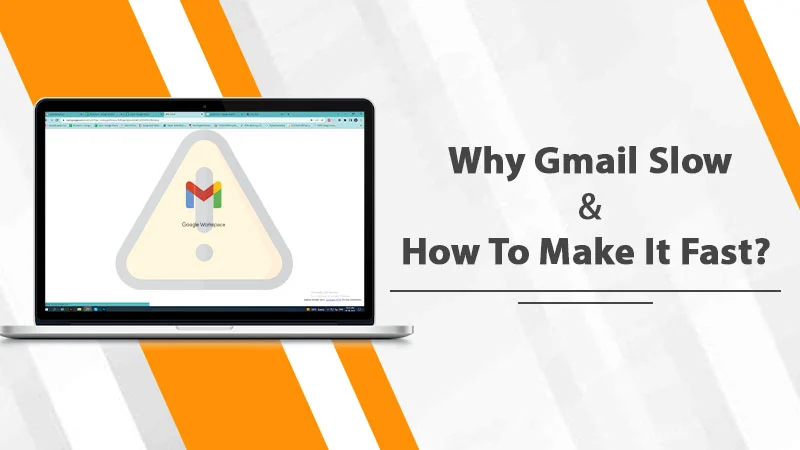
For the daily dosage of newsletters, business emails, and other formal communications, most people rely on their Gmail accounts. So imagine if you open Gmail and find that Gmail slow down like a snail. What to do if Gmail is sluggish and you can’t even open one email before criticizing Google ten times? Google has added a tonne of features over the last few years and combined them into Gmail.
For example, mentioning the services such as scheduled messaging and offline mode. Google added Google Chat as well as Google Meet; it also enables users to add more services, like Google Tasks, to the sidebar. Many users think this could be one of the reasons and often search on the Internet about “why is Gmail so slow” but end up with nothing.
Gmail can occasionally be sluggish. At the very least, it is too slow to work efficiently. Your inbox loads more slowly than usual, or sending a message appears to take considerably longer than it ever has. There are a variety of causes for this, but fortunately, there are some quick remedies you may try. We’ll go through several quick techniques to speed up Gmail in this article.
Also read:- Gmail Not Working
Effective Tips to Deal with Gmail Slow Issue
Gmail has transformed from a straightforward web-based email service into a potent business tool and a crucial part of Google’s G Suite productivity. Sometimes, Gmail is slow to load as more features have been introduced.
Poor internet connections, out-of-date web browsers, cache and cookie problems, and other factors all contribute to Gmail loading slowly. Additionally, if you have numerous Chrome extensions installed, Gmail slows down. Finally, some individuals use custom themes, contributing to Gmail’s slow loading times.
You may have observed that takes a long for Gmail to load or reload in your browser; this is frustrating when you want to check your inbox or send an important email. This may be made worse if your computer has a slow processor, a spotty internet connection, or too many browser extensions installed. We shall examine the “How to get rid of Gmail very slow” issue in this article.
1. Clearing History
Wondering why your Gmail is slow today. Check the browser as accumulated or corrupted data, such as cookies or cache data, would consume disc space and result in numerous errors. This is how to clear the browsing history in Google Chrome to make Gmail faster.
2. Disable Browser Extensions
Some browser extensions may cause Gmail to load slowly. Ad Blockers are one of the browser add-ons most likely to damage Google’s webmail. Therefore, disabling browser extensions might help Gmail.
For Google chrome:/extensions/ in, the browser’s address bar will disable extensions. The Extensions tab is where users can disable add-ons after that. As an alternative, they can click Remove to remove them completely.
3. Turn Off Chat and Disable Meet
When you connect to Gmail, Google Talk may be running in the Chat module on the left side of the screen without your knowledge. Access your Gmail settings, locate the Chat option in the top menu, choose the “Chat off” radio choice, and then save your adjustments to disable chat permanently. It will help you speed up your Gmail.
Gmail chat windows for Hangouts and Meet should be closed because they can use a lot of resources. Another explanation for why Gmail slows to load on your device is this. You should also disable it on the sidebar if you aren’t using Hangouts and Meet right now. Many users choose to utilize specific apps instead. You can try those to make Gmail faster.
4. Get Started with the HTML Version of Gmail
Stuck with a 2G or 3G Internet connection that is incredibly slow? Use the HTML version of Gmail if you reside in a very poor connection quality location. It uses little JavaScript and loads quickly while having few features. For this reason, the HTML version of Gmail will load without any problems, even on the most dangerously slow connections.
5. Reduce Your Email Display Quantity
Gmail will, by default, shows 25 discussions, or line items, on each page of your inbox. Unfortunately, this is also how many chats Gmail must load when you first open your inbox or when you switch to a new page, as you might have predicted.
The number of messages that are displayed is up to you; however, if you choose to display fewer messages, Gmail should load faster. The “Maximum page size” setting can be modified under the Settings menu’s General tab. If you want to make Gmail as quick as possible, reduce this to 10 conversations per page at the very least.
6. Examine Your Browser and Reset Settings
You might be using an incompatible browser if Gmail is slow for you. In general, downloading Google Chrome for Gmail is recommended. However, you can reset the browser if the email service is still sluggish in it.
- Open Google Chrome and choose the three dots.
- Now select “Settings.”
- Locate the “Advanced” button by going down. Select this button.
- Tap “Restore settings to their original defaults” below the section labeled “Reset and Clean up.”
- Finally, click “Reset Settings” on the pop-up box.
7. Reduce the Number of Tabs
Users often see the Primary, Social, Promotions, and Updates tabs. Depending on your personal choices and settings, you will notice more. If Gmail running slow, then you might have opened more tabs. Open Settings and pick Customize from the list of available Inbox Types. You can easily enable or disable tabs without opening the entire settings menu.
Also read:- How To Recover Missing Gmail Messages
Final Words
Over millions of individuals choose the email service offered by Google called Gmail. However, many customers complain that Gmail occasionally freezes at the loading screen. Gmail largely performs flawlessly, but Gmail slows when there is a problem with our connection or computer. However, you can try the tips mentioned above to speed up your Gmail. You can also contact Email Technical Support experts if the problem still exists.


