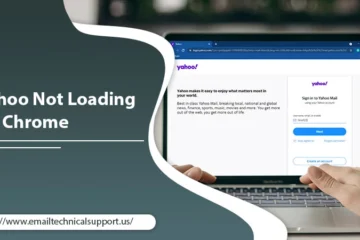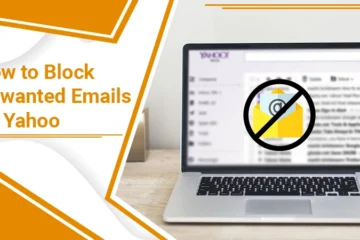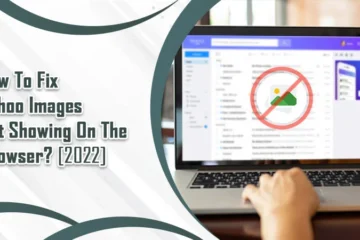How To Resolve If Yahoo Mail Not Working on iPhone?
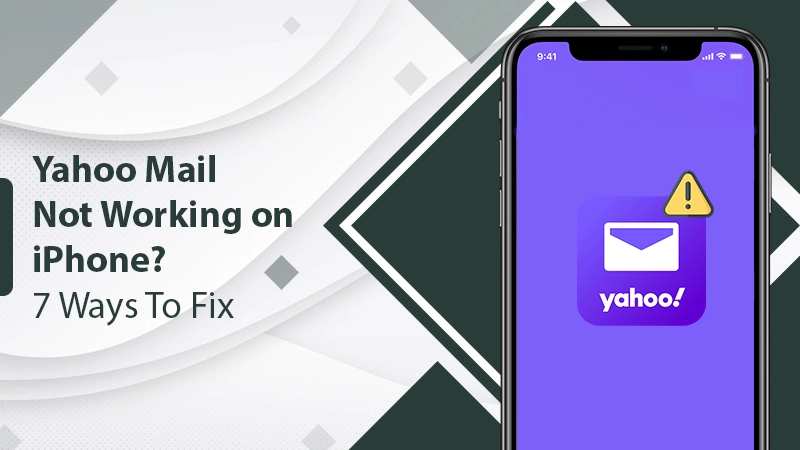
Have you upgraded to a new iOS but suddenly found your Yahoo mail not working on your iPhone? Yahoo Mail service has been in use for many decades now, yet issues with its working on different devices are common. Users find Yahoo Mail not working on iPhone even after they reboot their device. Sometimes, the mail doesn’t load, leads to sign-in issues, or doesn’t show all messages. You may also find it prompting you for third-party passwords without any reason.
Since accessing emails is crucial for every user, you must be armed with the reasons and resolutions for this issue. So, read about the best ways to make your Yahoo Mail work smoothly on your iPhone.
Why Is Your Yahoo Mail Not Working on iPhone?
Let us first list the reasons you might be facing this issue. Knowing about them will make it easy for you to troubleshoot the problem correctly.
- There’s a temporary glitch in your Yahoo Mail account.
- Certain network settings in your iPhone are leading to this problem.
- You are employing an outdated Yahoo Mail application.
- You haven’t updated your iOS.
- The issue is due to a privacy policy configured by Yahoo.
Also Check: Why Yahoo Mail Not Receiving Emails
Easy Fixes for Yahoo Not Working on iPhone
Now you are better placed to start fixing the malfunctioning Yahoo Mail on your iPhone. Use these techniques and check the status of the problem after implementing each one.
1. Inspect for Proper Yahoo Email Settings
Start by examining if your Yahoo Mail account is working properly and if there’s any issue with the email settings. You only have to follow these few instructions.
- Launch the Safari web browser on your iPhone.
- Head to the Yahoo Mail website.
- Login to your Yahoo Mail account.
- Send some emails. If you can send them, your account is fine.
- If not, click on the option ‘Account Info.’
- Next, go to ‘Account Security.’
- Here, enable the option ‘Allow apps that use less secure sign-in.‘
2. Re-add Your Yahoo Mail Account
You must also not ignore the likelihood of a technical issue with your email account on your iPhone. A good way to troubleshoot it is by re-adding your account.
- Head to the part of ‘Settings’ on your iPhone.
- After that, go to the ‘Accounts and Password‘ area. Here, you will get your Yahoo account information.
- Before you remove your account, go to the ‘Accounts and Passwords‘ section again.
- Now hit ‘Add account.’
- Press’ Yahoo‘ in order to have your Yahoo account re-added on your iPhone.
- Reboot your iPhone after you re-add your account.
3. Sign in Again to Your Yahoo Account
Is your Yahoo mail on your iPhone not working even after re-adding the account and checking its settings? Here’s another simple method to use. Try logging into your account again.
- Just open your Yahoo Mail and touch the option to sign out of your account.
- Now, hold back for a few moments.
- Then sign back in and see if you can access new emails properly.
4. Update Your iOS System
If you haven’t updated your iOS and are wondering, ‘why is yahoo not working on iPhone,’ you’ve got the solution. You guess it right. The solution lies in updating the iOS. Sometimes, people update the Yahoo app using the App Store. However, they don’t remember updating their iOS version. As a result, Yahoo Mail becomes incompatible with the operating system on which it is used.
- Firstly, check that the Wi-Fi connectivity in your iPhone is stable.
- Now launch the ‘Settings‘ part of your iPhone.
- Click the ‘General‘ icon.
- Here you will find if there are pending updates.
- Download the updates that you see there and check if your Yahoo Mail is working as intended.
5. Examine the IMAP Server Settings
IMAP implies the Internal Message Access Protocol. The Yahoo mailing client uses it as the default server protocol. Users who have configured their account manually on their Apple devices must enable IMAP.
- As the first step, open your Yahoo account on your Apple device.
- Now touch the option ‘Advanced Settings.’
- Head to the area of ‘IMAP.’
- Here, see that you have enabled or switched it on.
- Additionally, review the account information you have there. It should be correct.
- Now that IMAP is enabled check if you are encountering any problems with using your Yahoo email.
6. Configure the SMTP Server
Another effective approach to troubleshooting Yahoo email not working on iPhone is setting up an SMTP server. This server protocol sends emails to the server of the receiver. Go by these simple guidelines to set up this server.
- Navigate to the ‘Accounts and Password‘ option in your iPhone settings.
- Tap’ Yahoo.’ After that, click ‘Account.’
- Next, hit on the ‘Outgoing mail server SMTP‘ part.
- Locate the icon of ‘Other SMTP server.’
- You must press it to see the settings.
- Ensure that the hostname is smtp.mail.yahoo.com.
- Fill in your account info credentials, namely, your username and password.
- The port for this server can be 465 or 587.
- Enable the toggle of the SSL option.
- After that, hit ‘Done’, which is there at the top right part.
- Now reboot your iPhone. You will find that you can access your emails and use your account properly.
7. Produce a Third-Party App Password
Yahoo Mail users frequently find themselves being prompted for third-party passwords. It happens when they try to check their mail from other applications, such as the Mail application on the iPhone. You can easily eliminate this problem by generating an app credential or password.
- Open your Yahoo account on a browser such as Safari.
- Hit ‘Account Security.’
- Now click ‘Generate App Passwords.’ Some users may find this option as ‘Manage App Passwords.’
- Choose the application for which the password should be generated.
- Press the ‘Generate‘ button.
- Now just implement the instructions appearing on the screen.
- Use this credential to access your Yahoo Mail.
Concluding Words
You don’t need to look for any more solutions whenever you notice Yahoo Mail not working on your iPhone. From fixing temporary account glitches, and settings issues to sign-in problems, these measures will take care of it all. But if you find it hard to apply these measures or want more information, talk to an Email Technical Support team. The experts will diagnose and troubleshoot your specific Yahoo Mail concern quickly.