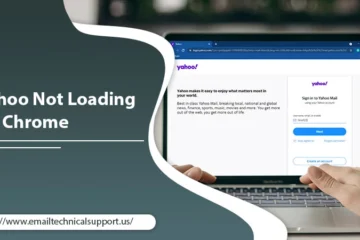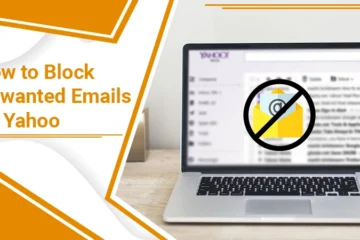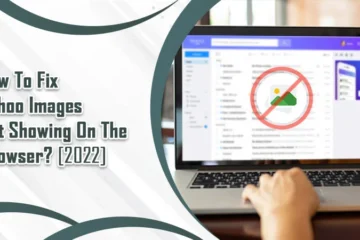Yahoo Mail Search Function Not Working? Here Are The Fixes
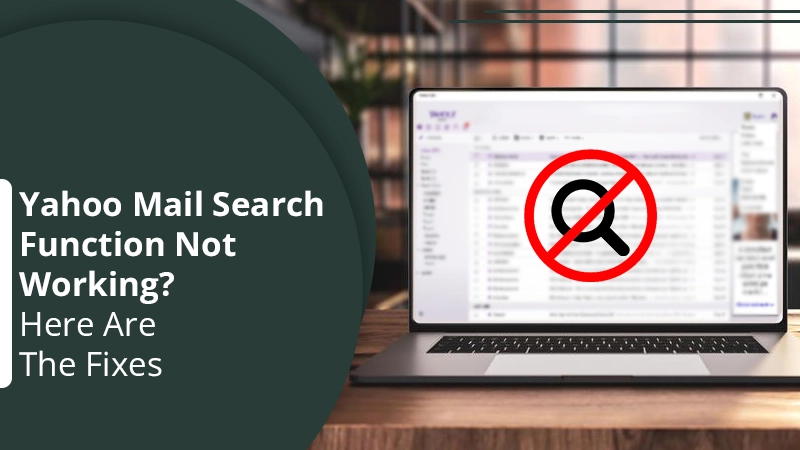
Yahoo Mail is a popular free email service with over 225 million users. It offers many features, including an easy-to-use interface, ample storage, and robust search. However, like any other email service, it’s not perfect. Users have reported issues with the Yahoo Mail search function, particularly around not being able to find certain emails. There can be several reasons why the Yahoo Mail search not working properly. It could be a glitch with the service, a problem with your browser, or an issue with your account settings.
If you’re a Yahoo Mail user, you may have noticed that the search function isn’t working as it should be. This can be frustrating, especially if you’re trying to find a specific email in your inbox. But don’t worry – fortunately, there are a few things you can try to troubleshoot and fix the Yahoo Search Not Working problem.
Also Read, Why: Yahoo mail not working
How to Fix Search in Yahoo Mail Not Working Quickly?
1. Check if Yahoo Mail is Down
The first thing you should do is check if Yahoo Mail is down. To do this, you can visit the Yahoo Mail Help page or the Down Detector website. If there’s an issue with the service, you’ll see it reflected on these websites.
Steps to do it:
- Go to the Down Detector website.
- Enter the term “Yahoo Mail” in the search bar.
- If there are any reports of Yahoo Mail being down, you’ll see them here.
- You can also check the official Yahoo Mail Twitter account to see if there are any announcements about service outages.
2. Clear your Browser’s Cache and Cookies
If Yahoo Mail is up and running but still having trouble with the search function, the issue might be with your browser. If your search in Yahoo mail not working, one way to fix this is to clear your browser’s cache and cookies. This will remove any temporary files that can cause any problem with mail search.
Steps to do it:
- Open your browser and go to the Settings or Preferences menu.
- Find the Privacy or Security section and look for the option to clear your cache and cookies.
- Select all of the cookies and cache files and delete them.
- Once they’ve been cleared, restart your browser and try using the Yahoo Mail search function again.
3. Try using a Different Browser
If clearing your browser’s cache and cookies doesn’t fix the problem, you can try using a different browser. This could be helpful if the Yahoo Mail search function not working issue is with your browser itself and not Yahoo Mail.
Steps to do it:
- Download and install a different browser, such as Mozilla Firefox or Google Chrome.
- Log in to your Yahoo Mail account and try using the search function again.
4. Check your Account Settings
If you’re still having trouble with the Yahoo Mail search function, it could be an issue with your account settings. However, there are a few things you can check and change in your settings that could fix the problem.
Steps to do it:
- Log in to your Yahoo Mail account.
- Click on the Settings icon that you will get in the top-right corner.
- From here, you can check and change various settings that could affect the search function, such as your account’s language, time zone, and filters.
- Make the necessary changes you want and save them.
- Once your settings have been updated, try using the search function again.
Also Check, How to fix: Yahoo Mail Login Problems
5. Try Using Yahoo Mail in a Different Language
If changing your account settings doesn’t help, you can try using Yahoo Mail in a different language. This could be helpful if the issue is with the language settings in your account.
Steps to do it to solve the Yahoo Mail search function not working :
- Log in to your Yahoo Mail account.
- Check the top-right corner then click the Setting option from there.
- Find the Language section and select a different language from the drop-down menu.
- Save your changes and try using the search function again.
6. Check if you have any Email Filters Set up
If you have email filters set up in your Yahoo Mail account, they could be affecting the search function, Yahoo search not working. To check if this is the case, you can go to your account’s settings and check the Filters section.
Steps to do it:
- Log in to your Yahoo Mail account.
- Tap the Settings option from the top-right corner.
- Find the Filters section and click on the link to manage your filters.
- From here, you can see which filters are active and make any necessary changes.
- Once you’ve made your changes, try using the search function again.
Also Read, Why: Yahoo Spam Filter Not Working
7. Check if you have any Email Forwarding Set up
Email forwarding can also interfere with the Yahoo Mail search function. To check if you have any forwarding set up, you can go to your account’s settings and look in the Forwarding section.
Steps to do it:
- Log in to your Yahoo Mail account.
- See the top-right corner and click on the setting icon.
- Find the Forwarding section and click on the link to manage your forwarding.
- From here, you can see which email address you’re forwarding to and make any necessary changes.
- Once you’ve made your changes, try using the search function again.
8. Contact Customer Support
If you’ve tried all of the above steps and you’re still having trouble that the Yahoo Mail search not working, the best thing to do is contact customer support. They will help you troubleshoot the issue and find out a solution that works for you.
Steps to do it:
- Go to the Yahoo Mail Help page.
- Enter “search” in the search bar.
- Select the article that best describes your issue.
- Follow the instructions on how to contact customer support.
Also Read, Why: Yahoo Mail Notifications Not Working On Android
Conclusion
If you’re having problems with the Yahoo Mail search not working, there are a few things you can do to try and fix it. We’ve outlined some of the most common solutions in this blog, so hopefully, one of them will help get your search working again. Still, If you have any technical concerns, you may contact our Email Technical Support professionals at any time.