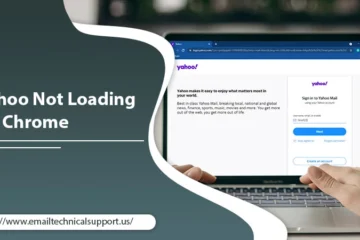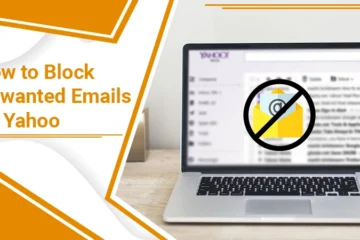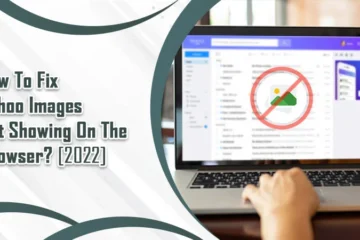5 Effective Ways To Fix Yahoo SMTP Server Not Working Issue
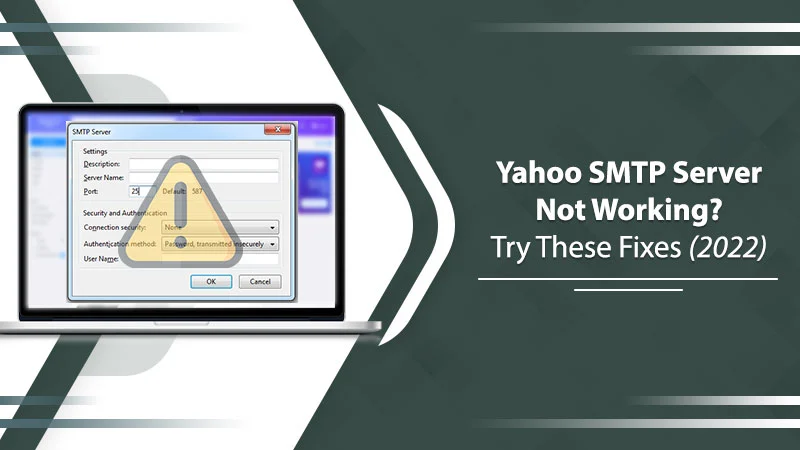
Yahoo Mail is definitely one of the best email services out there, along with other popular ones like Gmail. You can use it by itself or set it up on a third-party email client such as Outlook. What’s more, you can also use it in the offline mode. But to leverage these features, you must configure your Yahoo Mail correctly. In simple words, you need the right SMTP and POP/IMAP settings for it. The SMTP settings facilitate sending of emails. However, occasionally, users complain that the Yahoo SMTP server not working. This hinders them from seamlessly sending emails.
If you face the same issue, we are here to tell you that there’s no need to worry. You can troubleshoot the problem with these effective fixes.
Also Check:- Yahoo Connection To Server Failed
Troubleshoot Yahoo SMTP Server Not Working Problem
You can easily fix the issue through various measures. Let’s go ahead and find out exactly what to do.
1. Know the Correct SMTP and POP/IMAP Settings
It’s essential to be aware of the right SMTP and POP/IMAP settings to avoid this problem. More specifically, you should have the correct POP and IMAP settings because any mistake in them will hinder the SMTP server from functioning properly too.
-
SMTP Settings
-
- smtp.mail.yahoo.com is the SMTP Host.
- 587 or 465 is the SMTP Port.
- Input your complete email ID in the field of SMTP Username.
- Choose Generate App Password in the field of SMTP Password.
-
POP Settings
-
- pop.mail.yahoo.com is the POP3 Host
- 995 is the POP3 Port.
- Type in Yes for Requires SSL
- Enter your complete email ID in the field of POP3 Username.
- Choose Generate App Password in the field of POP3 Password.
-
IMAP Settings
- imap.mail.yahoo.com is the IMAP Host.
- 993 is the IMAP Port.
- Input Yes for Requires SSL.
- Write your full email ID in the field of IMAP Username:
- Select Generate App Password in the field of IMAP Password.
2. Use The Safe Mode to Access Yahoo
Sometimes, you will find the SMTP server on Yahoo not working because of the interference caused by add-ons. If Yahoo runs fine in this mode, you can rule out the possibility of any issues with the default settings of your account. Here is how both Windows and Mac users can run their system in Safe mode.
-
Windows 10 Users
-
- Begin by tapping the ‘Start‘ button.
- Now, choose the ‘Power‘ icon.
- Hold down the key named Shift.
- After that, tap ‘Restart.’
- Choose the ‘Troubleshoot‘ option.
- Follow it by choosing ‘Advanced Options.’
- Now, choose ‘Startup Settings.’
- Tap the ‘Restart’ button to allow your PC to restart.
- Press 4 to enable Safe Mode from the menu that displays.
- Alternatively, you can also hit ‘5’ to turn on the Safe Mode with Networking. With it, you can use the Internet.
-
For Mac Users
-
- Power off your Mac device. Don’t confuse this action with restarting Mac.
- Now, you need to wait for a span of 10 seconds.
- Hit the ‘Power‘ button to switch on Mac.
- After that, hold and press the Shift key instantly.
- Release this key when you see the login window displaying.
3. Find Possible Problems With your Yahoo Account
Another thing to do to avoid the Yahoo mail SMTP problem is to see whether there’s any problem with your Yahoo account or not. Use these steps to check for any existing issues with your email account.
- Launch a web browser of your preference that is compatible with Yahoo Mail.
- After doing that, sign in to the Yahoo account.
- After signing in successfully, start composing an email. Input your email ID in the “To” field.
- After you compose the message, tap the ‘Send‘ button.
- Wait for 5 minutes and see if you receive it within this time span.
- In case you are unable to successfully send the email, it implies there’s a deeper problem with your Yahoo account.
- But the opposite is true in case Yahoo can send emails on its own without being configured on a third-party app. It means there’s an issue with the application you are using.
4. Configure Your Yahoo Account
Some users have the correct IMAP and POP settings but still face SMTP server not working Yahoo issues. The reason lies not in the incorrect settings, but because of damaged hard drive data. In such a case, it’s a wise move to reconfigure your Yahoo account. Here is how you can perform this process if you’ve set up Yahoo with Outlook.
- The first step is to delete or remove your Yahoo Mail account.
- After that, head to the ‘Add Account‘ option in your Outlook email.
- Now, you need to type in the right domain name and email ID in the field Username.
- After that, tap ‘Next.’
- Now you can choose either the ‘Add Account‘ or ‘Advanced‘ option.
- Continue ahead by selecting the ‘Manual setup or additional server types‘ option.
- You will see the add account wizard on your screen.
- Here, choose ‘Next.’
- In the subsequent wizard box, select the button ‘POP or IMAP.’
- Now, tap ‘Next.’
- Finally, type in the correct Yahoo server settings. These settings have already been mentioned in the earlier part of this article.
5. Generate an App Password
This step is part of some additional troubleshooting you can perform for the Yahoo mail SMTP problem. You can do it in case the above measures have not yielded the desired result. Are you using Yahoo on a third-party application and have activated two-step verification? In this situation, you will need to generate an app password.
- Head to the Account Security page of Yahoo.
- Tap the option of ‘Account Security.’
- Now, using it, you can easily generate an app password.
The Bottom Line
The Yahoo SMTP server not working issue can disrupt your email communication. The issue needs to be immediately dealt with, particularly by those who use their Yahoo Mail for work-related purposes. The fixes mentioned in this article are all easy to use and don’t require much technical assistance. However, if you still cannot fix the problem, it’s in your best favor to connect with an Email Technical Support Service.