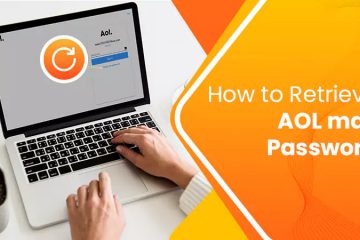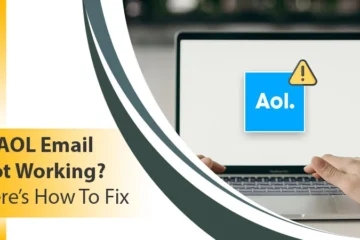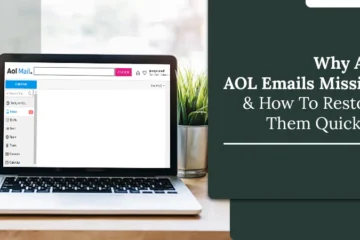AOL Mail Keeps Crashing? – Apply These Fixes
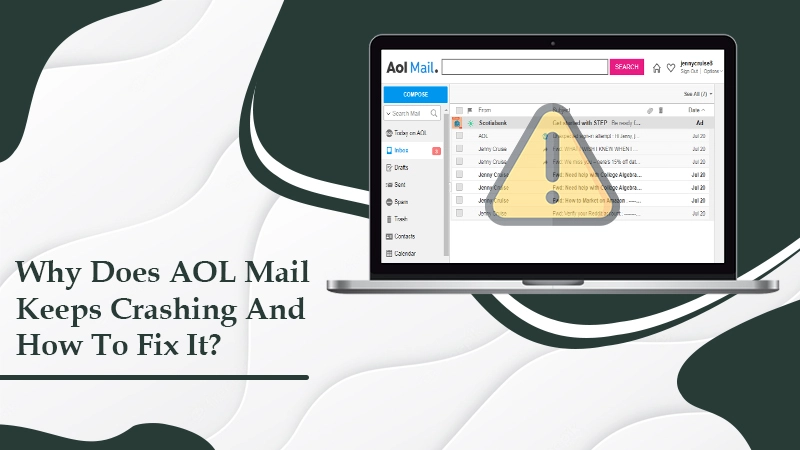
The AOL email service is one that people have used for many years now. It is a highly efficient service yet can sometimes become prone to encountering various glitches. One of the highly reported issues by users is that their AOL Mail keeps crashing. Often, the problem can occur due to you installing new software (often a third-party program) on your system. If the Mail keeps crashing, there is no way you can carry out any email exchange. If you’re currently encountering this issue and don’t have much knowledge about why it’s happening and how to resolve it, this post is for you. Let’s understand the various causes of this error and how to resolve it.
Also Check:- How to Forward AOL Mail to Gmail
Why Your AOL Mail Keeps Crashing?
You may face the error due to multiple reasons. Here are the common reasons that make your AOL Mail encounter these problems.
- Problems with the antivirus software installed on your system.
- If your PC has been affected by any malware, the problem will occur.
- Cookies and cache overload can also cause this issue.
- A third-party software installation is another common cause.
- A problem with the registry file in your system.
Also Check:- Why AOL Emails Missing
What to do When AOL Mail Keeps Crashing?
Now that you’ve got a better knowledge of this issue let’s find out the various steps you can take to fix it. Keep reading to find stepwise instructions for every technique.
Employ the AOL Basic Mail
If you are having problems accessing your emails it’s best to try AOL Basic Mail. You can go to this link to access it. The basic Mail does not have an advanced layout. It’s also a good option for those who don’t have a strong internet connection. Often when there are many additional scripts running, it may make the browser crash. This can result in you not being able to view your email.
All you require to do is go over to the link given above and input your AOL email credentials. When you type the right password and username, you will be able to easily log in to your AOL account and access all your emails.
Force Stop the AOL Mail App
If you still find your AOL Mail crashing, there’s another thing to try out. You can force-stop the AOL app and then start it again. It will help you to get rid of this error. Contrary to what most think, force-stopping the app won’t let you lose any of your data. It remains safe inside the app. Also, RAM used by the AOL app will be offloaded and made available for other programs. Here is how you can force-stop your AOL Mail app.
- Begin by heading over to the ‘Settings‘ of your AOL Mail.
- After that, go over to the ‘App‘ option.
- From here, choose the ‘AOL‘ option.
- Now, tap the option of ‘Force Stop.’
- A confirmation window will show up on your screen. Here, you should tap the ‘Force Stop‘ button again to confirm your action.
- Lastly, start the application again. See if your issue has been fixed or not.
Reset the AOL Mail Settings
Resetting the mail settings is another good fix to apply when AOL keeps crashing. Here’s how you can reset the settings.
- Use your desktop or mobile browser to head over to mail.aol.com.
- Once there, log into your email account.
- Tap the ‘Options‘ button. It is present below your username on the screen’s right part.
- After that, tap ‘Mail Settings.’ This is present under ‘Options.’
- Tap the tab whose setting you wish to modify. You have the option to modify the settings for the following tabs.
-
- In the General tab, settings can be changed for New Mail, Contacts, Mail away messages, Sender name display, Reading Mail, and Today in AOL.
- In the Compose tab, you can modify settings for Cc/Bcc, Sending Mail, font, Default compose mode, and Signature.
- In the Filter Settings, you have the option to make a new filter, delete present filters, block specific senders, modify your display name, and change filters.
- In Calendar, you can modify the settings for calendar display and default view, and time zone.
- Lastly, tap ‘Save‘ so as to apply all the changes you have made till now.
Also Check:- AOL mail settings
Clear the Cache and Cookies of Your Web Browser
Sometimes, you may find that your AOL Mail keeps crashing because of too many cache and cookies in your browser. In such a case, deleting them will help you resolve the issue. It will enhance the speed of the AOL Mail app. Here is how you can delete cache and cookies on Chrome and Safari.
Chrome
- Open Chrome on your computer and tap the three dots icon present at the top.
- Tap ‘More Tool‘ followed by the ‘Clear Browsing Data‘ option.
- Select a time range present on the top part.
- Choose ‘All Time‘ if you wish to clear everything.
- Place a tick on the boxes beside ‘Cached images and files and ‘Cookies and other site data.’
- Lastly, tap ‘Clear Data.’
Safari
- Go to Safari and tap ‘Preferences.’
- Now, tap the ‘Advanced tab.
- Choose the ‘Show develop menu‘ in the checkbox of the menu bar.
- Exit the window of preferences.
- Choose the dropdown menu of ‘Develop.’
- Now, tap ‘Empty Cache.’
- To clear browsing history, choose the dropdown of ‘History‘ and tap ‘Clear History.’
Restart Your System
Sometimes, all you require to fix a technical glitch like this one is to restart your system. Restarting enhances the efficiency of the system. If there’s any piece of code misbehaving will be wiped away. Your PC will start on a clean slate. It’s highly likely that the AOL Mail app will also work fine after you restart the system.
Summing Up
These are some simple solutions you can implement if you are noticing that your AOL Mail keeps crashing. All of them are pretty straightforward and explained well in the post. But if for some reason you still find the Mail app crashing when opening, it’s best that you report this problem to an email technical support service.