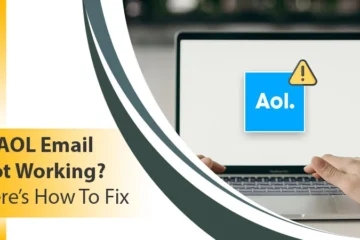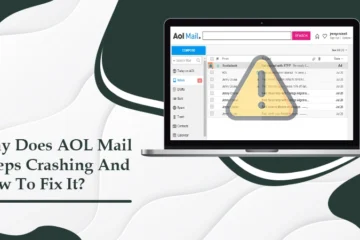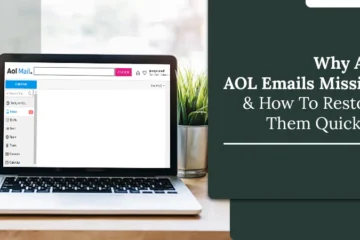How To Retrieve Your AOL Mail Account?[Methods to Recover]
![How To Retrieve Your AOL Mail Account?[Methods to Recover]](https://www.emailtechnicalsupport.us/blog/wp-content/uploads/2023/08/retrive-aol-mail-password-64c78ac207785.jpg)
Losing access to your AOL Mail account is literally a tragedy as neither receives new emails nor opens older emails. Since you lost AOL Mail access, you will not get associated with the messages, contacts, or any latest information. That’s why; you need to learn general guidance on How To Retrieve AOL Mail quickly and efficiently without losing a single piece of data. However, you can regain your AOL Mail straight forwardly and effortlessly through various methods, including a web browser or perfectly setting it up on your computer or mobile device.
In this documentary post, the top-to-toe comprehensive guide is inclined to aid you soon get your AOL Mail recovered. Thus, keep an eye on the tips and techniques.
Prerequisites For AOL Email Recovery
While attempting to recover your AOL Mail account, you will be asked to enter a verification code. This code will be sent to your either registered mobile phone or email address. So, make sure to have either of these:
- Registered Mobile Number.
- Registered Email Address.
- And also, High-speed Internet Connection.
Top-most Proven Methods To Retrieve AOL Mail
Beneath, we’ll explain How To Retrieve AOL Mail with a few tweaks and clicks. Therefore, do not scratch your head if you fail to access your AOL mail account to continue email sending and receiving. Simply, work your way down the line to recover your account and get back reading your email fast. Let’s begin!
Method 1: Reset Your AOL Mail Username
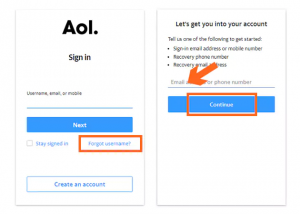
You may not remember the username of your AOL mail account and hence won’t be able to sign in. So, in such a scenario, all you need is to recover your forgotten username. Here are the stepwise directives to go through:
- Browse the official AOL Mail site.
- Go to the “Sign-in Helper” section.
- Provide the phone number or email address that was linked to your account.
- Now, click “Continue” to proceed.
- After that, tap on “Yes, send me a verification code.”
- The AOL Mail service provider team will send you a specific security code for the provided item (Email Address or Phone Number).
- Enter the verification code in the desired field.
- Then, click “Continue.”
- Accounts associated with your given phone number or email address will display.
- Finally, opt for the account you want to sign in and access it more frequently.
This might have helped you get into your AOL account without disruptions. If not yet, jump to the upcoming recommended method.
Method 2: Reset Your AOL Mail Password
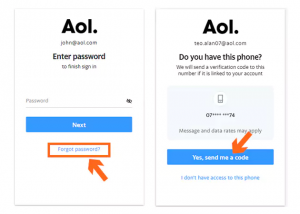
A password utilized for accessing AOL Mail might have been lost or forgotten. Nevertheless, knowing How To Retrieve AOL Mail Password is not trickier and nastier. AOL Mail Password can be recovered with the least effort and tech skills. Here’s the stepwise AOL Mail Password Reset procedure:
- First of all, land on the “AOL Mail Sign in” Page.
- Now, enter your AOL Username in the given field and hit the “Next” button.
- After that, click on the “I Forgot My Password” link.
- Now, choose one of the Password Reset options depending on how you set up your AOL. Make sure your alternative Email Address or Phone Number linked to your account is activated. If, in case, you want to recover AOL Mail Without Phone Number, then enter the alternate email address into the Email ID field.
- Now, place a single tap on the “Create a new password” link to begin resetting your AOL Mail password.
- Enter the received verification code in the given field and click “Submit or Save” to verify your identity.
- Thereafter, type the new password in the “New Password” field.
- Again, type the same password in the “Confirm Password” field to ensure your password is authentic.
- In the end, log in to your AOL Mail account using the recently created password.
This time, hopefully, your new password gives you access to your AOL account.
Method 3: Check The Internet Connection Speed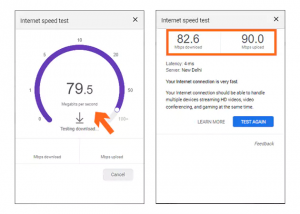
Your AOL Mail can also be inaccessible if there is a poor or slow-speed internet connection running in the operating device. Therefore, ensure that you have strong and highly stable internet. Also, make sure your device is properly connected to your internet before attempting to access AOL Mail.
Method 4: Reactivate Your AOL Mail Account

Maybe, you have mistakenly deactivated your AOL account, and now you will be trying to access it. Due to your account deactivation, you are unable to give access to AOL. Thus, in such a case, first, try reactivating your AOL Mail account using the following course of action:
- First, open any web browser on your computer.
- Now, visit the official AOL Mail site.
- Enter your Email Address or AOL Username in the field and tap “Next.”
- Enter the correct password in the “Password” field, and then tap the “Sign in” button.
- Your AOL E-mail account has been successfully recovered, and all the emails are restored.
Method 5: Temporary Disable Security Software
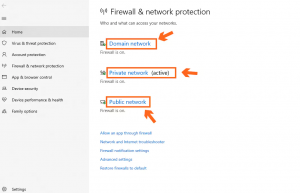
Security Software interference is the one possible reason for getting prevented from landing on your AOL Mail account. So, for the time being, you need to make this program disabled first and then try accessing AOL. After doing so, no hindrance will occur during the AOL Mail execution.
Method 6: Check Your AOL Mail Server Status
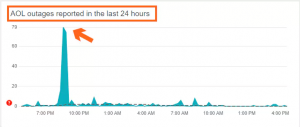
Sometimes, AOL Mail’s official page is under construction for its better reach and enhancement in its accessibility. That’s why; you may experience service outages or server maintenance issues. If this is the case, silently wait for a while or at least wait for 24 hours. Afterward, feel free to access AOL Mail again to get it regained.
Method 7: Check Your Browser
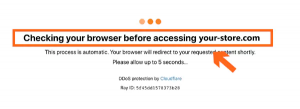
Browser-related issues such as incompatibility, loads of accumulated cache and cookies, or outdated versions won’t allow you to get into your AOL Mail account. You can face several hurdles while you attempt to access your account. So, make sure you use a compatible web browser, clear all the browser’s cache and cookies, and install the latest/recently launched version of the web browser.
Accurate Procedures For Deleted AOL Email Recovery
If you delete your essential AOL emails by mistake, don’t panic. The emails that you accidentally deleted last night or the day before today will not be permanently removed from your AOL account. Those emails will be transferred to the Trash folder and stored for 7 days for the Deleted AOL Email Recovery. After 7 days, they will automatically be removed.
So, chill! Here’s the procedure you have to walk through properly to get the emails restored from the Trash folder in a pinch:
- Go to the official “AOL Mail” website.
- Login to your account using the correct AOL Mail Address and password.
- Click on the “Trash” icon located on the left pane.
- Now, inside the Trash folder, you will see all of your emails that have been deleted for the past seven days.
- Select the AOL emails you want to retrieve.
- Now, click on the “Action” button above.
- Now, from the drop-down button, click on “Inbox” under the “Move To” group of commands.
It’s done! The deleted emails have been successfully restored in AOL Mail and appeared in the Inbox.
Conclusion
The above-stated is the intuitive information for retrieving an AOL Mail account by resetting AOL passwords and usernames. We hope you now know How To Retrieve AOL Mail and these methods have lent you a hand in getting into your AOL Mail account without any roller-coaster rides.
But, if the collective guidance is not fruitful in having an AOL Mail recovered, don’t feel blue! Consult our qualified and highly talented AOL Email Support team via a 24/7 online accessible number. All your queries will be tackled by them very proficiently in terms of retrieving your AOL Mail account.
FAQ’s –
Q: Why Can’t I Access My AOL Mail?
A: Maybe you entered a wrong or invalid password while signing in to your AOL Mail account. Also, the internet running on your computer system is not stable or powerful.
Q: How Do I Access My AOL Email?
A: You can easily and smoothly Access Your AOL Email by checking out the browser compatibility issues and clearing all the cache & cookies. Furthermore, carefully enter the login credentials for your AOL Mail account.
Q: Can You Reactivate An Old AOL Email Account?
A: Of course! You can anytime Reactivate An Old AOL Email Account. To do so, follow the below steps:
- Open the browser on your computer or AOL Mail App on your mobile phone.
- Type the email address and password into the respective fields.
- Now, click “Next” and continue accessing your account again.
Q: Do AOL Email Accounts Expire?
A: Yes, AOL Email Accounts are expired after a period of time. If you do not use your account for 90 days, then the account will be expired. Thus, you will be prevented from accessing your AOL Mail.
Q: Are Old AOL Email Addresses Still Valid?
A: Yes, the Old AOL Email Addresses are valid. All you need is to verify your email address by entering the alternate email address or phone number that was linked to your AOL Mail at the time of setting it up.
Also Read:- AOL Mail Not Receiving Emails